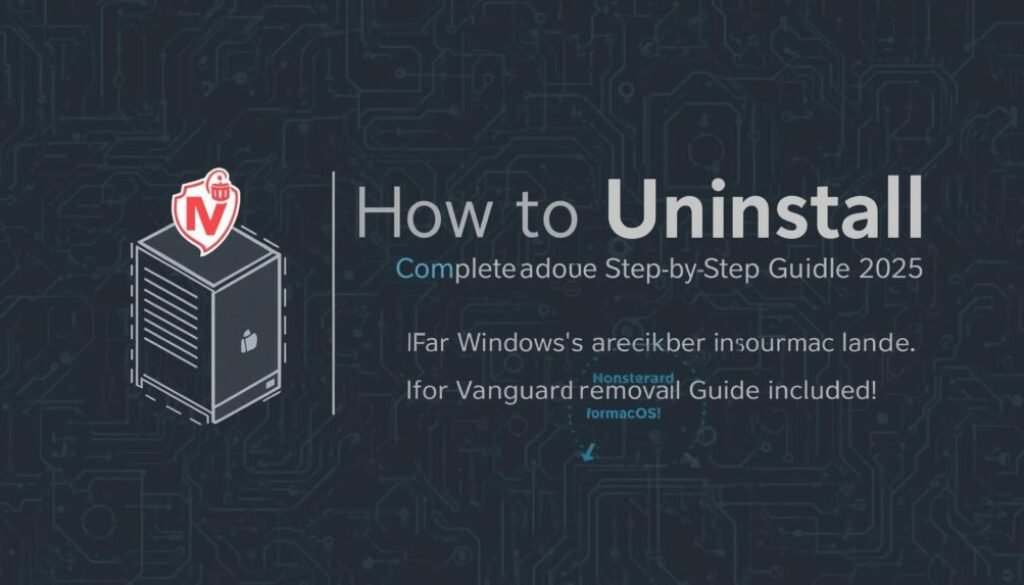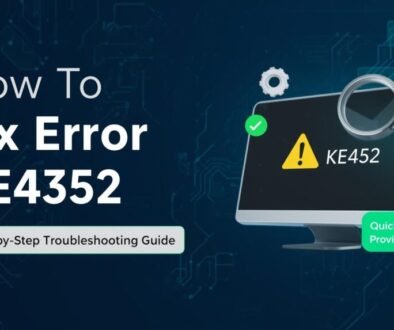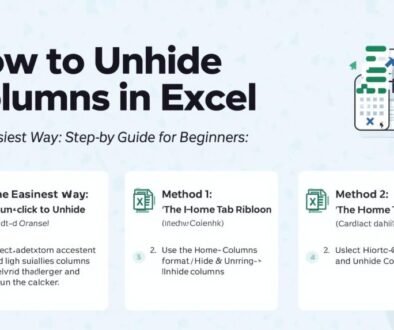How to Uninstall Valorant: Complete Step-by-Step Guide (2025)
If you’re taking a break from Valorant or need more space on your PC, uninstalling it properly is key. Valorant, made by Riot Games, has anti-cheat software named Riot Vanguard. You need to remove this software for a complete uninstall.
This guide shows you how to safely uninstall Valorant from Windows and macOS. It makes sure no leftover files are hidden in your system.
Why You Might Want to Uninstall Valorant
Players uninstall Valorant for several reasons:
- Freeing up disk space
- Fixing performance or launch issues
- Troubleshooting Vanguard conflicts
- Reinstalling the game cleanly
- Taking a break from competitive matches
Whatever your reason, doing it the right way prevents Riot Vanguard from continuing to run in the background.
How to Uninstall Valorant on Windows (2025)
Step 1: Close All Valorant and Riot Processes
Before uninstalling, ensure no related programs are running:
- Press Ctrl + Shift + Esc to open Task Manager.
- Look for processes like Valorant.exe, RiotClientServices.exe, or VGC.exe.
- Right-click each one and select End Task.
Step 2: Uninstall Riot Vanguard
You must remove Vanguard first, or Valorant won’t uninstall correctly.
- Press Windows + R → type appwiz.cpl → press Enter.
- Find Riot Vanguard in the list of installed programs.
- Right-click it and select Uninstall.
- Wait for the process to finish.
Step 3: Uninstall Valorant
Now that Vanguard is gone, you can uninstall Valorant itself:
- In the same Programs and Features window, locate Valorant.
- Right-click and choose Uninstall.
- Follow the prompts and restart your PC once done.
Step 4: Delete Leftover Valorant Files (Optional)
To ensure a complete cleanup:
- Press Windows + R, type %localappdata%, and press Enter.
- Delete folders related to Riot Games and Valorant.
- Check these directories as well:
- C:\Program Files\Riot Games
- C:\ProgramData\Riot Games
- C:\Users\<YourName>\AppData\Local\VALORANT
Deleting these ensures Valorant is fully removed from your system.
How to Uninstall Valorant on Mac
Since Valorant isn’t officially supported on macOS, users can remove it manually. This applies if they installed it using virtual machines or Wine.
- Delete the Valorant and Riot Games folders from:
- /Applications
- ~/Library/Application Support/
- Remove any Riot Vanguard files if installed through emulation.
- Empty your Trash and restart your Mac.
Using Command Prompt to Uninstall Valorant (Advanced Method)
If you encounter errors during uninstallation, try this advanced method:
- Open Command Prompt as Administrator.
- Enter these commands one by one:
sc delete vgc sc delete vgk - Manually delete leftover Valorant folders (as shown above).
- Restart your computer.
Reinstalling Valorant After Uninstallation
If you’re uninstalling to fix an error, you can easily reinstall:
- Visit the official Valorant website.
- Download and install the game.
- Riot Vanguard will automatically reinstall with it.
Tips for a Clean Uninstall
- Always restart your PC after removing Vanguard and Valorant.
- Use tools like Revo Uninstaller for deep cleaning if needed.
- Avoid deleting system files unless you’re sure they belong to Valorant.
Final Thoughts
To uninstall Valorant properly, follow these steps. This helps avoid problems with Riot Vanguard and keeps your system clean. To free up space, fix errors, or take a break from gaming, follow these steps. They ensure a safe and complete uninstallation.
Frequently Asked Questions (FAQs)
1. Why can’t I uninstall Valorant?
You must uninstall Riot Vanguard before removing Valorant. Vanguard prevents game removal if it’s still active.
2. Is Riot Vanguard a virus?
No, it’s Riot’s anti-cheat software. However, it runs at a system level, so some users prefer removing it after uninstalling the game.
3. Does uninstalling Valorant delete my account?
No, your Riot account remains intact. You can reinstall and log in anytime.
4. Can I reinstall Valorant later?
Yes, when you reinstall the game, Vanguard reinstalls automatically.
5. How much space will I free after uninstalling Valorant?
Valorant and Vanguard use around 20–25 GB, so uninstalling them frees that much space.