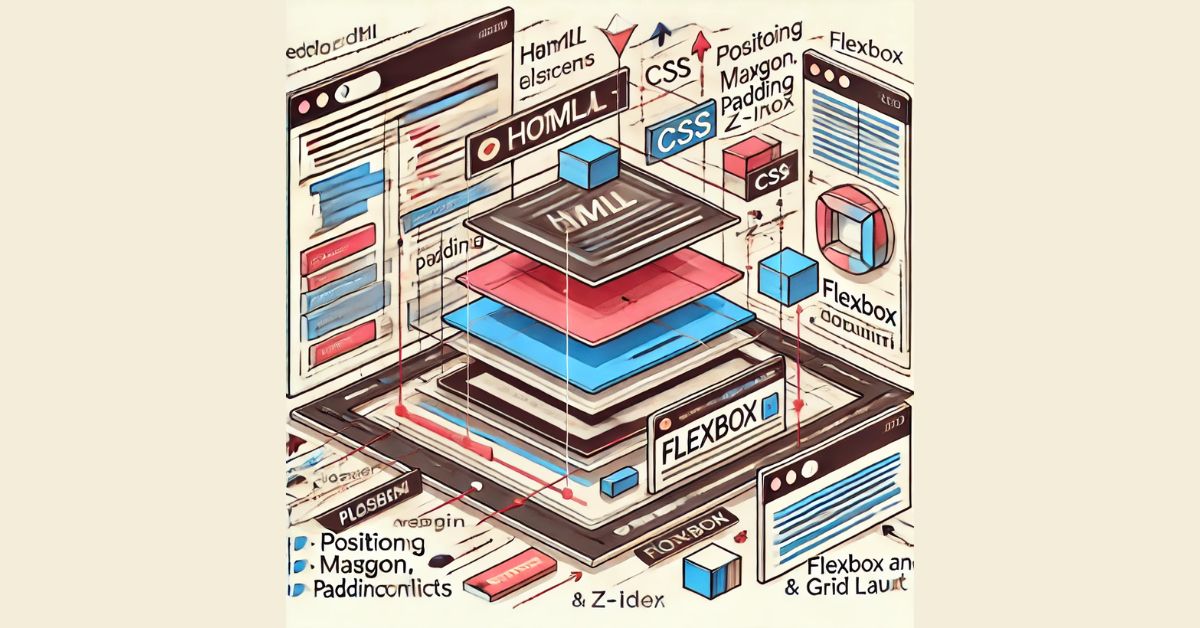Sharing your WiFi password can be quick and easy when done right. This applies whether you’re helping a guest connect or sharing access between devices. This guide shows the best ways to share WiFi passwords across platforms. It ensures both convenience and security.
Why Share WiFi Passwords Securely?
When sharing your WiFi password, security is crucial to prevent unauthorized access. Always avoid sharing passwords verbally or through insecure methods. This reduces the risk of interception. Use the built-in sharing features on devices to ensure encryption and reliability.
How to Share WiFi Password on iPhone
Apple devices make WiFi sharing seamless using built-in features:
- Connect Both Devices to Apple ID: Each device must be logged into an Apple ID saved in the other’s contacts.
- Enable WiFi and Bluetooth: On both devices, ensure WiFi and Bluetooth are turned on.
- Bring the Devices Close Together: Place the recipient’s device near the connected iPhone.
- Share the Password: On your iPhone, a prompt will appear asking if you’d like to share your WiFi password. Tap “Share Password”.
How to Share WiFi Password on Android
Android phones offer QR code-based sharing for a smooth experience:
- Go to WiFi Settings: On your connected Android device, open Settings > Network & Internet > WiFi.
- Generate a QR Code: Select your WiFi network and tap Share. Authenticate using your PIN or fingerprint to display a QR code.
- Scan the QR Code: On the recipient’s phone, use the built-in camera app or a QR scanner to scan the code. The device will connect automatically.
Sharing WiFi Password on Windows
Windows computers allow manual sharing or exporting of saved networks:
- Access Network Settings: Go to Settings > Network & Internet > WiFi.
- Show Password: Select your network, click Properties, and navigate to Security. Check Show Characters to reveal the password.
- Share Securely: Write down or send the password securely to the recipient. Avoid sharing via unsecured apps.
Sharing WiFi Password on macOS
Apple MacBooks make WiFi sharing as seamless as iPhones:
- Enable WiFi and Bluetooth: Ensure both the MacBook and the recipient’s device have WiFi and Bluetooth enabled.
- Ensure Contact Sync: Add the recipient’s Apple ID to your contacts.
- Share Password: A prompt will appear on your Mac asking to share the password when the recipient tries to connect. Click Share.
How to Share WiFi Password via QR Code on Any Device
If your router or device doesn’t support native sharing, use QR codes:
- Use a QR Code Generator: Websites like QRCode Monkey allow you to create WiFi QR codes. Enter your network name, password, and encryption type.
- Save or Print the QR Code: Save the QR code as an image or print it for easy access.
- Scan and Connect: Anyone with a compatible device can scan the QR code to connect instantly.
Tips for Sharing WiFi Passwords Safely
- Change Default Router Passwords: Default passwords are easily guessed. Update your router credentials to something unique.
- Use Guest Networks: Most routers allow you to create guest networks for visitors, separating them from your main network.
- Limit Connections: Restrict access by setting time limits or manually disconnecting devices.
Conclusion
Sharing your WiFi password doesn’t have to be stressful or unsafe. Use device-specific features, like Apple’s sharing prompts and Android’s QR codes. They ensure fast, secure connectivity for guests and family. By following these steps, you can simplify the process. Your network will stay safe.
Take advantage of these methods and make password sharing a hassle-free experience. Don’t forget to bookmark this guide for future reference!
FAQs About Sharing WiFi Passwords
1. How can I share my WiFi password without telling someone directly?
You can use features like QR codes on Android devices or Apple’s built-in WiFi sharing prompt. These methods let users connect securely without exposing the actual password.
2. Is it safe to share my WiFi password with others?
Yes, but take precautions. Use guest networks when possible. Avoid sharing passwords verbally. Use secure methods, like QR codes or encrypted prompts, to share passwords. They keep the network secure.
3. Can I share my WiFi password with someone who uses a different device type?
Absolutely! Use cross-platform methods like QR codes, which work on Android, iPhones, and laptops. Alternatively, manually provide the password securely if built-in sharing features aren’t available.
4. Why isn’t the WiFi sharing feature working on my iPhone?
Make sure both devices have WiFi and Bluetooth enabled. Also, the recipient’s Apple ID must be in your contacts. Also, confirm that both devices are running the latest iOS versions.
5. Can I revoke access after sharing my WiFi password?
Yes, you can remove devices by accessing your router’s admin panel or changing your WiFi password. This is a good practice if you suspect unauthorized use.