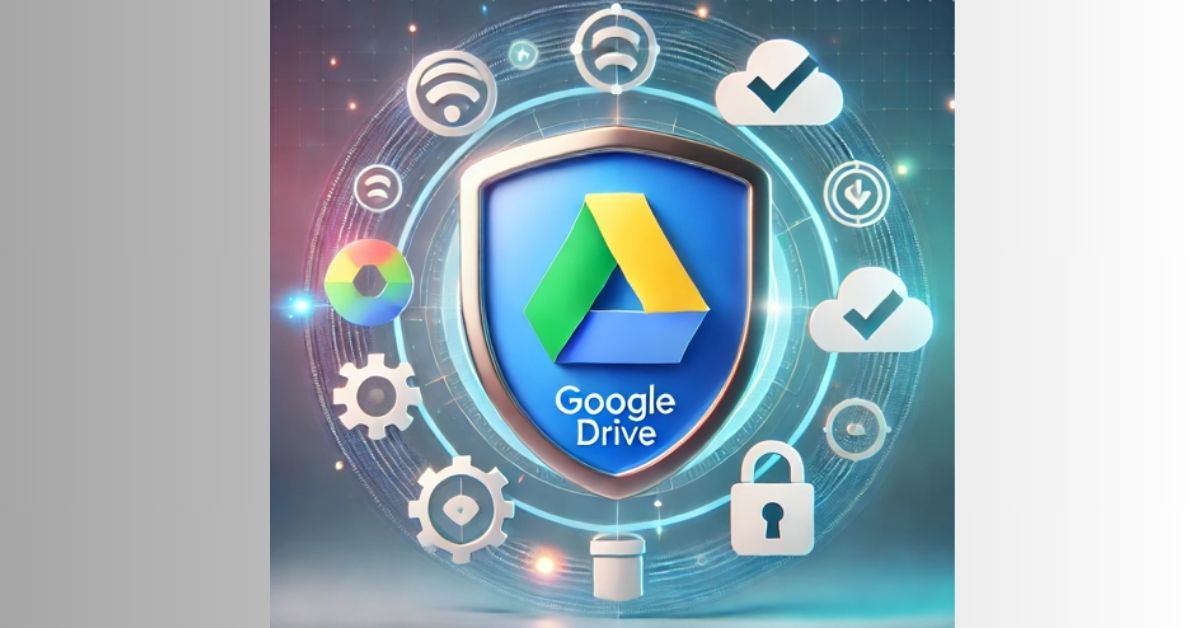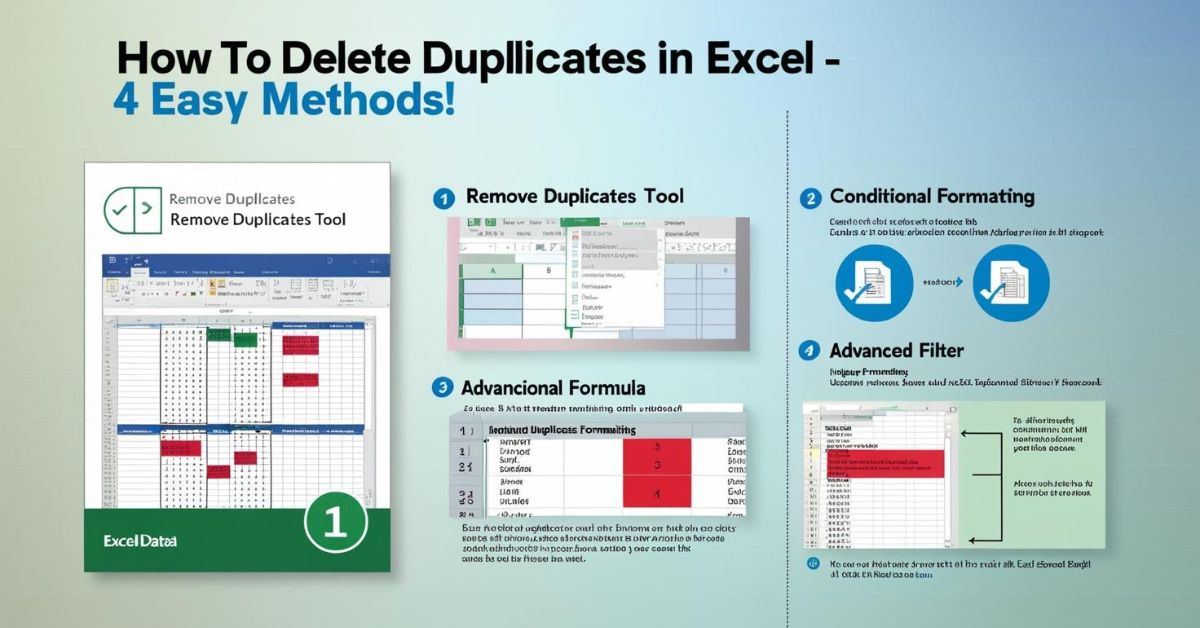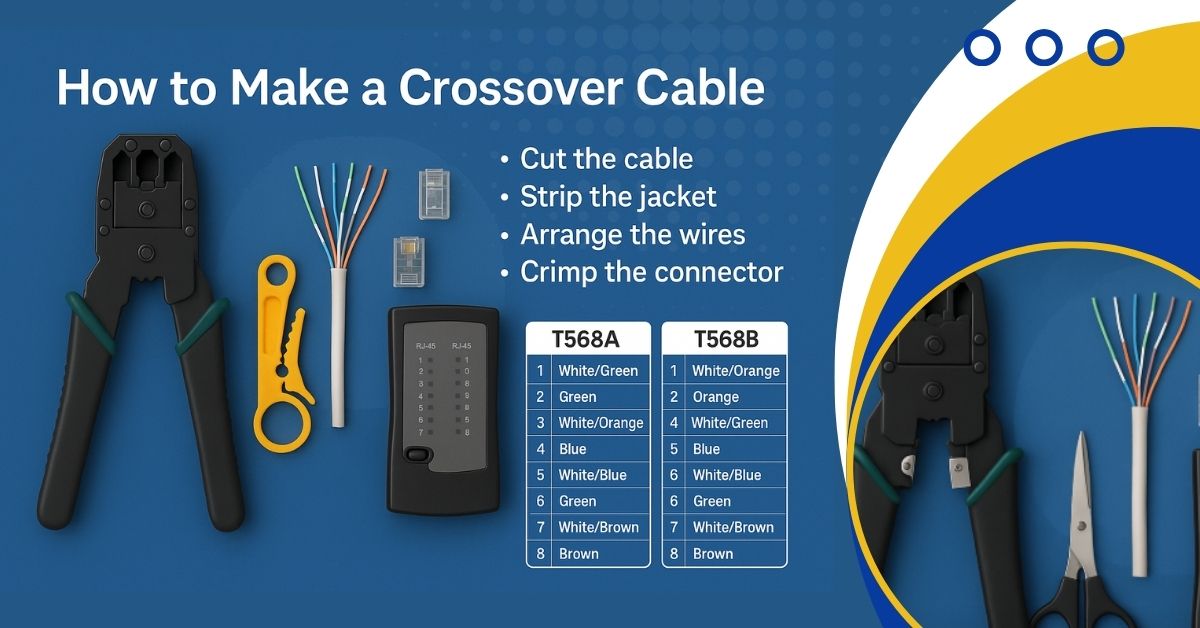It’s vital to secure your Google Drive. This protects your sensitive files from unauthorized access and cyber threats. Strong security features can boost the privacy and protection of your cloud-stored data. This guide will show you how to secure your Google Drive files.
1. Use Two-Factor Authentication (2FA)
A strong way to secure your Google Drive is to enable Two-Factor Authentication (2FA). This feature adds protection. It requires a second step, usually a code, to access.
Steps to Enable Two-Factor Authentication:
- Go to your Google Account Security page.
- Under “Signing in to Google,” select 2-Step Verification.
- Click Get Started and follow the instructions to set up your phone or backup options.
With 2FA on, a password alone won’t access your account. A second verification step is required.
2. Manage File Sharing Permissions
Google Drive lets users share files and folders. But, improper settings can cause security risks. Check and manage file-sharing permissions. This ensures only authorized people can access your content.
How to Manage Sharing Permissions:
- Right-click the file or folder in Google Drive and select Share.
- Check who has access to the file under “Share with people and groups.”
- To change permissions, select the drop-down next to a user’s name. Then, choose between Viewer, Commenter, or Editor.
For better privacy, restrict access to specific people. Or, use View Only permissions when sharing.
3. Use Strong Passwords
A strong password is your first line of defense against unauthorized access. If your Google account password is weak, it makes it easier for hackers to break into your Google Drive.
Tips for Creating Strong Passwords:
- Use a mix of upper and lower case letters, numbers, and symbols.
- Avoid using easily guessable information such as birthdays or names.
- Aim for a password that is at least 12 characters long.
- Consider using a password manager to generate and store complex passwords securely.
4. Monitor Account Activity
Regularly check your account activity. It helps find suspicious logins. You can then act before any damage is done.
How to Monitor Google Account Activity:
- Go to your Google Account Activity page.
- Review the list of devices that have accessed your account.
- If you see an unknown device or location, select “Secure Your Account.” Then, follow the steps to change your password and log out of all devices.
5. Encrypt Your Files Before Uploading
Google encrypts data in transit and at rest. But, encrypting sensitive files before uploading them can add security.
Steps to Encrypt Files:
- Use file encryption software like VeraCrypt or 7-Zip.
- Encrypt your files with a strong password.
- Upload the encrypted files to Google Drive.
This way, if someone hacks your Google Drive, they can’t open your files without the decryption key.
6. Regularly Backup Your Files
Google Drive is reliable. A backup protects your data from accidental deletion, corruption, and ransomware.
How to Backup Google Drive Files:
- Use Google Takeout to download your Drive files to your computer or external storage.
- Alternatively, sync your files with another cloud service or an external hard drive.
7. Install Antivirus Software
Use up-to-date antivirus software on your devices. It protects your Google Drive files from malware, viruses, and phishing.
Recommended Antivirus Practices:
- Keep your antivirus software updated.
- Run regular scans to detect any potential threats.
- Avoid opening suspicious links or downloading untrusted files.
Conclusion
Securing your Google Drive requires a multi-layered approach.
You can greatly improve your Google Drive’s security by:
- Enabling Two-Factor Authentication.
- Managing file-sharing permissions.
- Using strong passwords.
- Monitoring account activity.
- Encrypting files.
- Regularly backing up your data.
- Installing antivirus software.
Follow these steps to ensure your files are well-protected and avoid unauthorized access.
Read Also: How to Screenshot on Mac: A Complete Guide
FAQs on How to Install Security on Google Drive
How do I enable Two-Factor Authentication (2FA) for Google Drive?
To enable 2FA, go to your Google Account Security page. Select 2-Step Verification and follow the steps to set it up.
How can I manage sharing permissions on Google Drive?
Right-click the file or folder. Select Share. Then, adjust permissions under “Share with people and groups.” Choose Viewer, Commenter, or Editor roles.
What’s the best way to create a strong password for my Google account?
Use a mix of letters, numbers, and symbols. Avoid common words or personal information and aim for at least 12 characters. A password manager can help.
How do I monitor suspicious activity on my Google account?
Check your account activity. Visit the Google Account Activity page. Check recent logins and secure your account, if needed.
Can I encrypt files before uploading them to Google Drive?
Yes, you can use VeraCrypt or 7-Zip to encrypt files before uploading them to Google Drive for extra security.
How do I back up my Google Drive files?
You can back up your files using Google Takeout. It lets you download them or sync them with another cloud service or external storage.
Is antivirus software necessary for Google Drive security?
Yes, antivirus software helps protect your device and Google Drive files from malware. This is important when syncing or accessing files from your computer.
How do I log out of Google Drive on all devices?
To log out from all devices, visit your Google Account Security page. Then, select Your Devices and choose Sign out of all sessions.